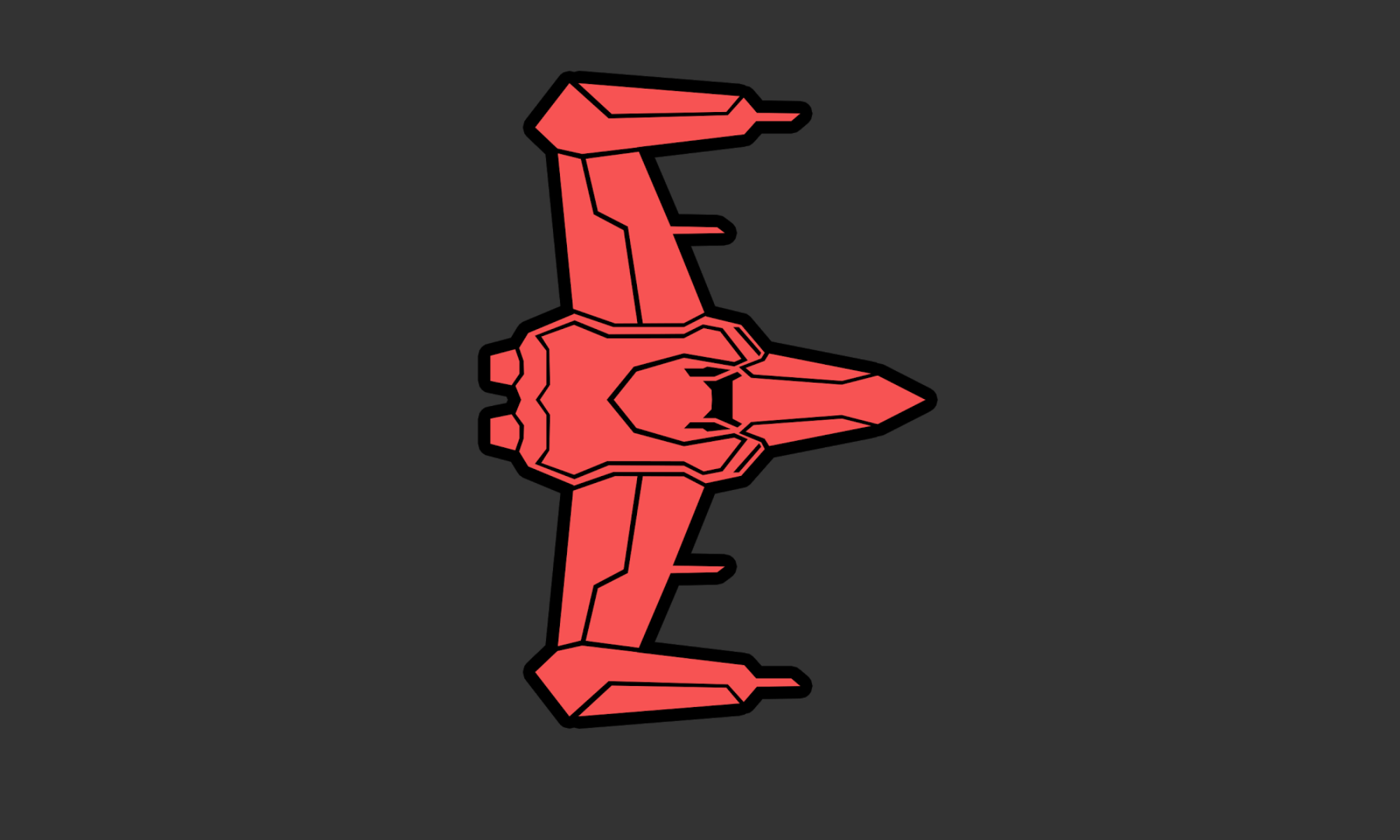I got my framework laptop today. I had intended to put Manjaro/KDE on it, but ended up with stock Ubuntu 21.04 (a story for another time). The trackpad is big and pretty nice, so setting up 3 finger swipe was an initial priority.
I didn’t have to do anything special to get the trackpad working. There were reports on reddit of it not working out of the box on certain distros. It’s a bit odd about how far you have to click to the right and to the left to get the respective clicks, but nothing too terrible.
For 3 finger swipes i went with Comfortable Swipe. The instructions are each to followo, but after giving permissions I had to do a full reboot. They claimed a log out would be sufficient, but was not for me. In any case, it works great.
— UPDATE —
For Manjaro/KDE I went with fusuma. The steps to install were roughly:
sudo pacman -S libinput
sudo pacman -S ruby
sudo gem install fusuma --no-user-install
sudo pacman -S xdotoolI ran this from the home directory to set it up to run on login (requires logout):
printf "$(which fusuma) & disown \n" >> .profile #.zprofile if using zshRight now my config has some things that don’t exist, but it got me the thing I wanted (moving workspaces with 3 fingers and moving windows with 4 fingers). I had to set a few of the shortcuts in System Settings > Shortcuts > KWIN
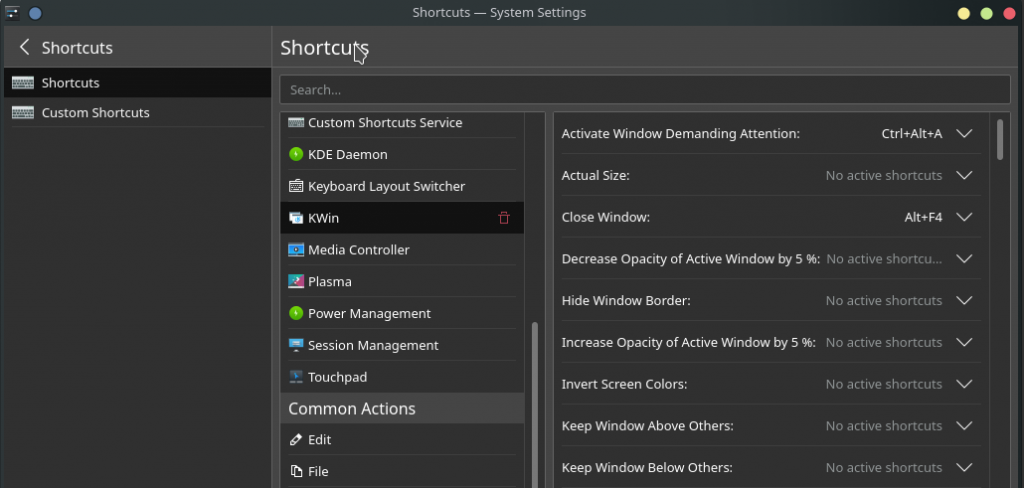
~/.config/fusuma/config.yml
swipe:
3:
left:
command: "xdotool key ctrl+alt+Right" # History forward
right:
command: "xdotool key ctrl+alt+Left" # History back
up:
command: "xdotool key ctrl+alt+Up" # Activity
down:
command: "xdotool key ctrl+alt+Down" # Activity
4:
left:
command: "xdotool key ctrl+alt+Down" # Switch to next workspace
right:
command: "xdotool key ctrl+alt+Up" # Switch to previous workspace
up:
command: "xdotool key ctrl+alt+shift+Up" # Switch to next workspace
down:
command: "xdotool key ctrl+alt+shift+Down" # Switch to previous workspace
pinch:
in:
command: "xdotool keydown ctrl click 4 keyup ctrl" # Zoom in
out:
command: "xdotool keydown ctrl click 5 keyup ctrl" # Zoom out