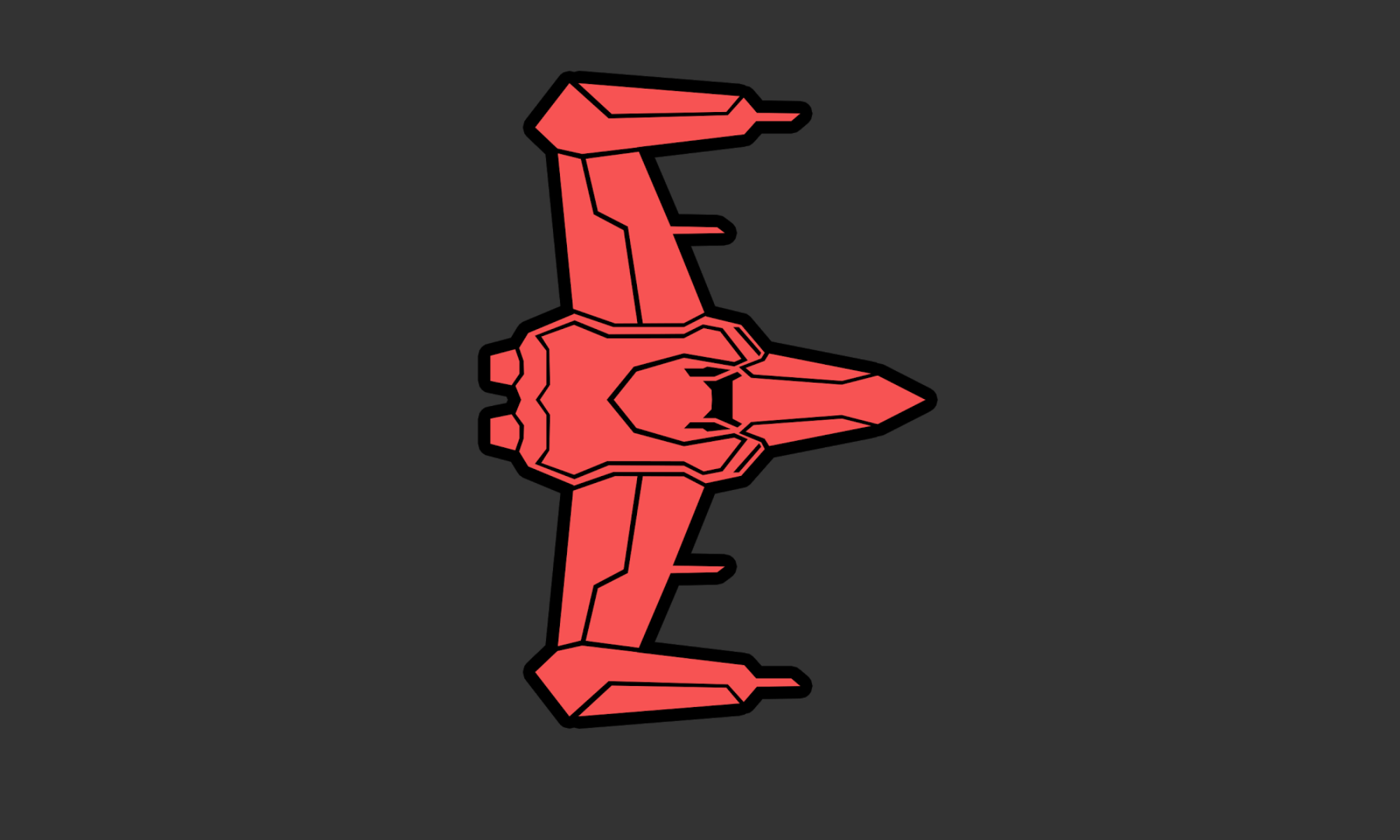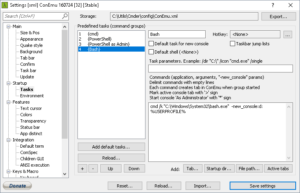… And it’s worthless on it’s own…unless you love typing.
To install Ubuntu Bash on Windows, first make sure you have the anniversary update for Windows 10. To check, search for “About your PC”. You should be at Version 1607 or better. If that’s all good, go to “Programs and Features”, click “Turn Windows features on or off”, and check “Windows Subsystems for Linux (Beta)”.
After it does it’s thing, search for “Bash on Ubuntu on Windows”. The first time it pops open it will ask you to install it. Do that. It will require a reboot.
Using Ubuntu Bash in CMDer is a much better experience. To do that, click the arrow next to the green plus sign in CMDer and choose “Setup Tasks”. Create a new task with this information:
cmd /k “C:\Windows\System32\bash.exe” -new_console:d:%USERPROFILE%
It should look something like this:
You can then choose Bash when you open a new console and enjoy copy/pasting.